Updating field options in Broadbean
You may have some of the fields in your JobRelay feed which have pre-defined options such as the industries which show in the JobRelay industry dropdown.
To update these options, you should add the new options you would like to the “Field Listings” setting on the JobRelay settings page in WordPress.
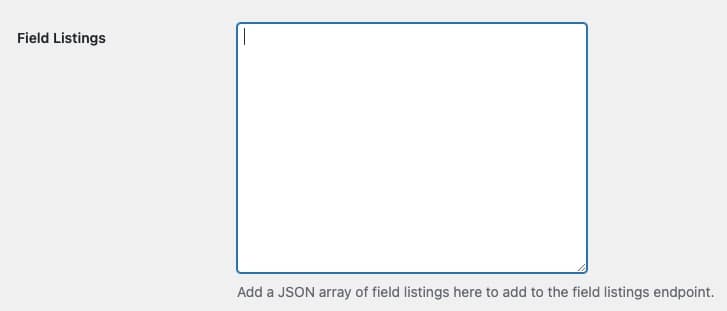
For example, this would update the job industry options.
{
"job_industry": {
"IT": "IT",
"Accounting": "Accounting"
}
}The field listings settings should be a string in the JSON format. The options you add should be a key / value pair. The value is the important part as this is what Broadbean use. Therefore, make the key and value the same.
If you are changing a different field, such as job_type, you should replace job_industry with job_type.
Once the options that you want are saved in the field listings setting, check that these are showing on the field listings endpoint on your site, which is located here (replace domain.com with your domain).
domain.com/jobrelay/field-listings
Assuming they are present, you should now contact Broadbean support asking them to update the values for your fields, and give them the link to the field listings endpoint.
Finally, once Broadbean have updated things on their side, and you see the correct values in your field, you can remove the options from the field listings setting in WordPress and re-save the settings.