Troubleshooting
In this article
If you are having problems with your JobRelay integration, for example you are not seeing new jobs posted appearing on your site, following these troubleshooting steps first.
Was the job saved in WordPress?
Firstly, you should check whether the job was actually saved in WordPress.
To do this, login to your WordPress admin area and look for the jobs post type down the left hand side of the main admin menu.
Click on the jobs and see if the job, which was sent via JobRelay appears in the listings on that page.
If it can be seen, this means that the job was delivered and saved correctly in WordPress and you have a problem with your website not displaying the latest content. If your website uses a cache, try flushing the websites cache.
If that doesn’t work, contact your website support or development team for assistance.
Is data being sent?
Next, check whether data is actually being sent from your job posting service, through JobRelay to your site.
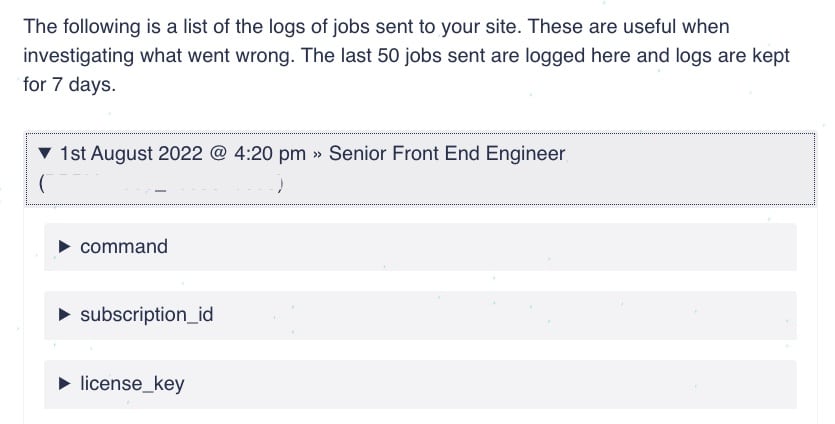
To do this you can use the job logs which are shown in your account. Every time a job is delivered, the JobRelay site keeps a log of the job data that was sent, and the response which you website provided.
You can take a look at your posting logs here – you must be logged into your JobRelay account first.
Please note that we keep job logs for 3 days only. Therefore if your job was posted longer than 3 days ago, you won’t see a log here for it.
If you do see a log present
If the log shows an entry for the job in question, take a look at the Client Response section which is the last entry in the log. This shows the message your WordPress site returned when the job was posted.
A success message looks something like this:
{
"status": "success",
"source": "client",
"action": "added",
"job_id": 12257,
"job_url": "https://domain.com/job/test-job-title-12/",
"message": "The job was successfully updated.",
"notes": []
}If the message looks different, it is likely that something went wrong when the job was not posted. Please get in touch with JobRelay support.
If you don’t see a log present
If you cannot find your job in the posting logs, then it is likely that the job was never sent over to JobRelay from your posting service.
In this instance you would need to contact their support team to see what response they received when the job was posted.
You (and they) can find out more about what the JobRelay error codes mean here.
Check your sites JobRelay endpoint
Your WordPress site has a couple of special URLs, called endpoints which your posting service need access to. If these are not available to them, job posting will likely fail.
The most important of these is the job feed endpoint which is located on your website at the following URL:
https://domain.com/jobrelay/jobfeed
After replacing your actual domain, visit that URL in a browser and you should be shown the following error message:
{
"status": "error",
"source": "client",
"message": "No job data was detected."
}If you see this, your endpoint is working correctly. The error is because the endpoint expects job data to be sent to it, and when we visit the URL in the browser we are not providing it with any job data.
If you don’t see this, something has gone wrong and JobRelay will not be able to post to and process jobs.
In most cases, the fix for correcting the job feed endpoint it to refresh your sites permalink structure.
To do this, visit the WordPress admin area (logged in of course) and then click on Settings > Permalinks and click the save button.
Now visit the JobRelay job feed endpoint again and you should see the message above. If you don’t, please contact JobRelay support.
Still need help?
If you have tried the steps outlined on this page and you jobs are still not working correctly, please get in touch with JobRelay support and a member of the team will be in touch asap.