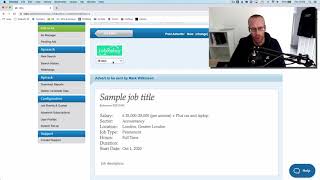Using JobRelay with Idibu – An integration guide
JobRelay is integrated with Idibu software out-of-the-box and therefore you can be up and running, posting jobs to your WordPress website in a matter of minutes!
This page outlines how to get your site integrated with Idibu once you have purchased JobRelay.
The first step of any integration is to add the JobRelay connector plugin to your WordPress website and get that setup.
Follow the instructions here to setup the JobRelay connector plugin with WordPress.
Before completing these steps, please make sure that you are logged into the JobRelay website using the login details you created when purchasing JobRelay.
Obtain your JobRelay connection or login details
These are the details you need to enter into the JobRelay settings screen once you have added JobRelay to Idibu.
You can find your login information on the JobRelay website, on the My Purchases page.
Click on the View Licenses link, then click manage sites. Copy the Site URL and the license key.
To obtain your subscription ID, visit your Subscriptions page on the JobRelay website. Your subscription ID can be found in the very left column.
Integrating JobRelay with Idibu
Select which version of Idibu you are using for instructions relevant to you.
Integrating with Idibu Version 2
Follow the instructions below to get JobRelay and your WordPress website integrated with Idibu version 2.
- From the Idibu home or dashboard screen, using the menu on the left, select Job Boards and Quotas
- Select the Inactive Subscriptions tab from the list of tabs across the top of the screen.
- In the Search boards form input box, enter the text JobRelay and click search.
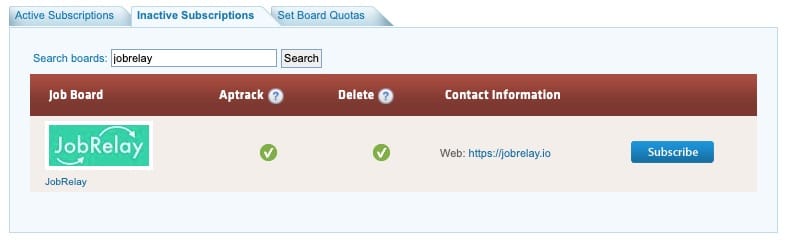
- Click on the blue Subscribe button to add JobRelay to your account.
- The next screen displays the settings for the JobRelay integration. Here you need to enter your JobRelay connection details, under the login information.
- Enter your login information, obtained in the above step, into the Idibu settings page.
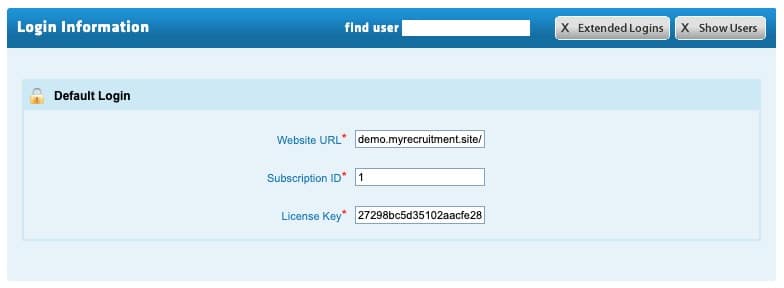
- Setup any additional options you want, using the settings in the Additional Options box.
- Press on the green Save Settings button.
Thats it! You are now integrated and ready to post jobs from Idibu to your WordPress website via JobRelay!
Integrating with Idibu Version 3
Follow the instructions below to get JobRelay and your WordPress website integrated with Idibu version 3.
- From the Idibu home or dashboard screen click on the Settings link across the top of the page and select Board Subscriptions from the drop down list.
- In the Search job boards by name input field, enter JobRelay.
- Click the JobRelay link which appears as a suggestion.
- Enter the JobRelay connection or login details obtained above, including any other boards settings and click the green Save Board Settings button.
Thats it! You are now integrated and ready to post jobs from Idibu to your WordPress website via JobRelay!